Brave Browser for Android
19 Aug 2017Excessive ads and tracker scripts are a pain when on desktop, let alone mobile browsers with limited network connectivity. Nothing worse than loading a couple megabytes of Javascript on a ‘modern’ website, along with a bunch of tracking scripts, ads and an autoplaying video just for good measure. Not only does it now take ages to load a simple site - even on a reasonable 3g/4g connection - but it starts to eat through your data plan pretty quickly.
On desktop browsers this is most commonly solved by installing blocking extensions such as uBlock Origin, Adblock Plus, Ghostery etc. Unfortunately on mobile devices however, the app are much more limited and most don’t have support for installing custom extensions or addons. N.B - ok, yes the Firefox mobile app does allow this, and yes I have tried it. Even with just one extension installed however, the app seems too sluggish and laggy - especially when compared to the stock Chrome experience on Android devices (I am running a Nexus 6P so CPU performance shouldn’t be a factor).
I have however found what seems to be a good middle ground that gives you the speed and responsiveness of Chrome whilst also blocking most ads and trackers - the Brave browser.
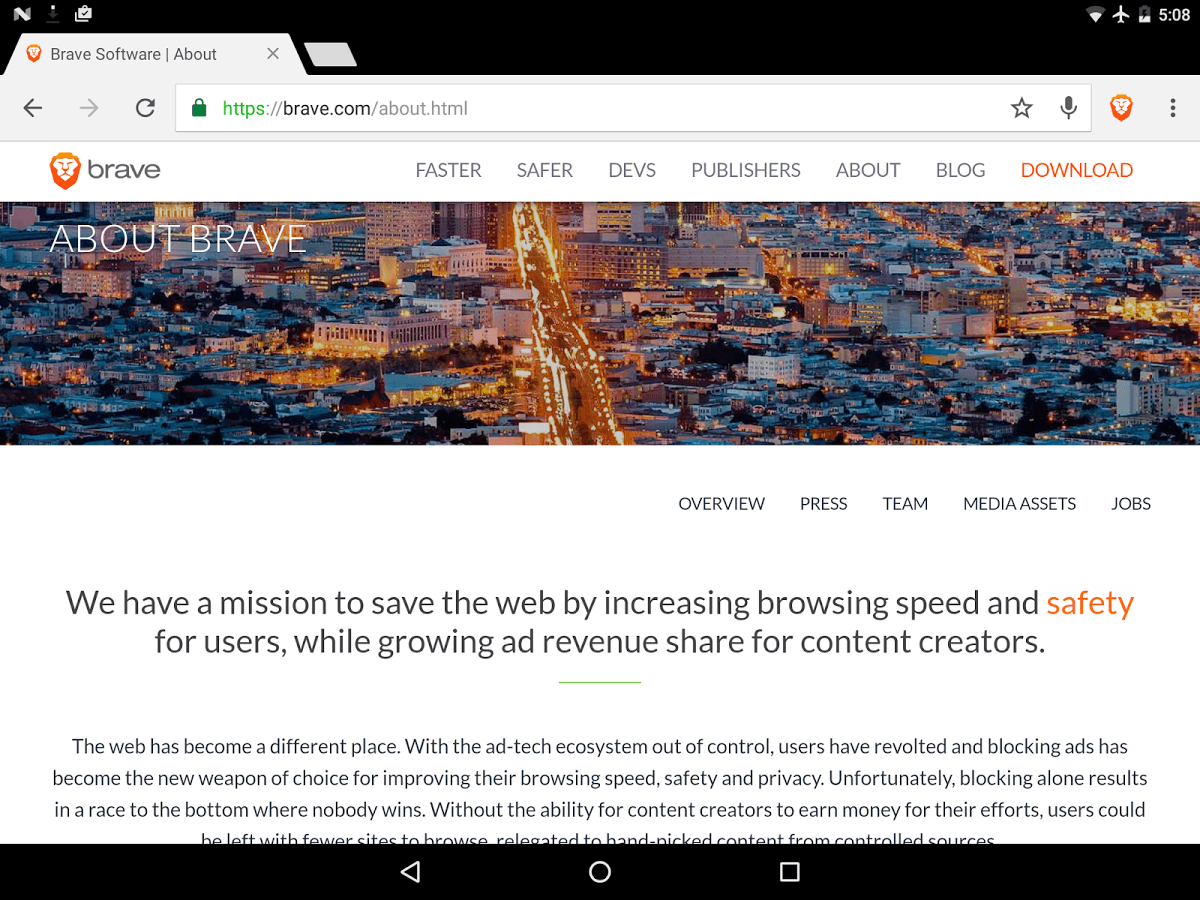
The browser is based on Chromium so you get the familiar interface and speed, but it will also block a ton of the major trackers and ads by default. The site has some stats on how the load times are improved, which are probably under ideal circumstances, but I can definitely tell that there is a good improvement when surfing the web on my phone. I also get the same feeling of horror when I use any other browser on my phone as compared with using a stock browser on desktop. It’s amazing how fast the web could be without all the excess crap we push through the wire (or air).
To set your default browser on Android source:
- Open Settings.
- Go to Apps.
- On the All tabs, look for your default browser and tap on it.
- Under Launch by Default, press the “Clear defaults” button, to reset default 1. browser.
- Then open a link, you are asked to select a browser, select Opera , select Always.
You can get the Brave browser through the Google Play Store/Apple App store. There is also a desktop version available although I haven’t tried it yet.